Camera Driver Installation¶
You need to install dedicated camera driver.
Please ask ADLINK or the camera vendor for the latest camera driver.
1. Install Camera Driver¶
To install camera driver, please follow the commands below:
sudo apt update
sudo apt install -f <camera_driver.deb>
# Examples:
#
# [Tier IV]
# sudo apt install -f tier4-camera-gmsl_1.3.0_arm64.deb
#
# [Leopard AR0233]
# sudo apt install -f roscube-gmsl-serdes_0.9.3_arm64.deb
Warning
sudo apt remove --purge <camera driver>2. Apply Device Tree¶
To enable the camera driver, you have to apply the device tree settings. Before applying, please use below command to list available modules:
sudo /opt/nvidia/jetson-io/config-by-hardware.py --list
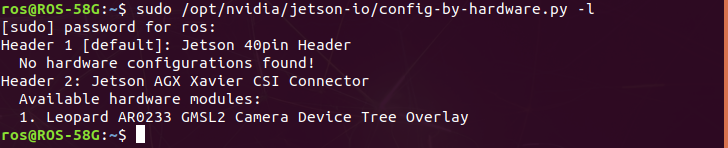
The camera device tree overlay may be located in different headers depends on the BSP and Jetpack version.
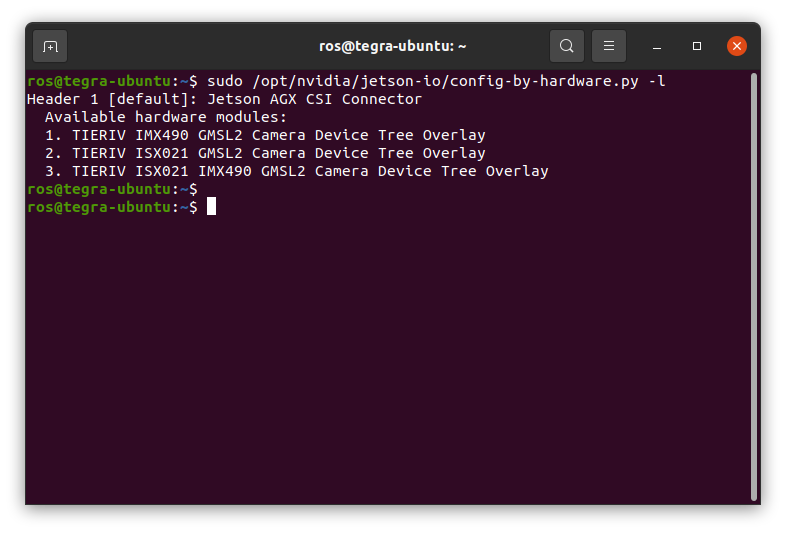
To apply the device tree setings, please follow the commands below:
For Jetpack 4.6, 5.0, and later:¶
If the device tree is located in “Header 1”, please enter below command:
sudo /opt/nvidia/jetson-io/config-by-hardware.py -n 1='<YOUR_CAMERA_DEVICE_TREE_OVERLAY>'
# Examples:
#
# [Tier IV C1]
# sudo /opt/nvidia/jetson-io/config-by-hardware.py -n 1='TIERIV ISX021 GMSL2 Camera Device Tree Overlay'
#
# [Leopard AR0233]
# sudo /opt/nvidia/jetson-io/config-by-hardware.py -n 1='Leopard AR0233 RAW GMSL2 Camera Device Tree Overlay'
Otherwise, the device tree is located in “Header 2”, please enter below command:
sudo /opt/nvidia/jetson-io/config-by-hardware.py -n 2='<YOUR_CAMERA_DEVICE_TREE_OVERLAY>'

For Jetpack 4.5:¶
Download the patched libgstnvarguscamerasrc.so and replace this file with the original one.
sudo rm /usr/lib/aarch64-linux-gnu/gstreamer-1.0/libgstnvarguscamerasrc.so
sudo mv libgstnvarguscamerasrc.so /usr/lib/aarch64-linux-gnu/gstreamer-1.0/libgstnvarguscamerasrc.so
Then, apply device tree into your system.
sudo /opt/nvidia/jetson-io/config-by-hardware.py -n '<YOUR_CAMERA_DEVICE_TREE_OVERLAY>'
4. Check Camera¶
After rebooting, you can check if the cameras are available.
Please use the following command to check:
ls /dev/video*

Warning
dmesg | egrep -i 'max9295|max9296' in terminal.