How to Install NVDIA Driver¶
The tutorial will guide you how to install NVIDIA driver.
Supported Model: ROScube-I-E
1. Update your system.¶
Running apt-get command to update system:
sudo apt update
sudo apt upgrade
Find out information about your GPU:
lspci | grep VGA

2. Show all driver packages.¶
To show all drvier packages which apply to the current system, please type the command:
sudo ubuntu-drivers devices
Here is what we see:
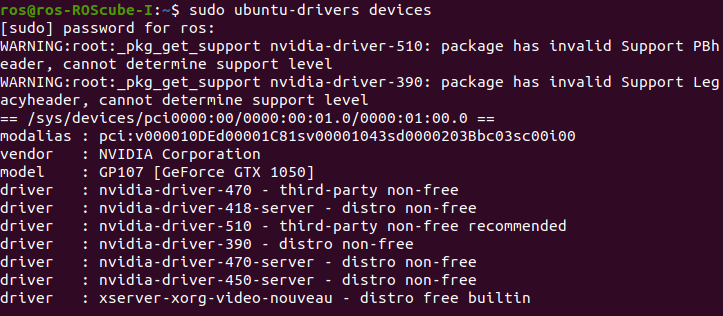
3. Install the GPU driver.¶
Here show two ways how to install driver:
Automatically installation
Custom installation
Automatically installation¶
Let us install recommended driver automatically:
sudo ubuntu-drivers install
Custom installation¶
Install the dirver which you want in drvier list:
sudo apt install nvidia-driver-<version>
Warning
You can install only one driver at the same time. If you use automatical installation, not to try custom installation.
4. Reboot your system.¶
sudo reboot
5. Verification.¶
Open the terminal application and type nvidia-smi to see GPU info and process that are using NVIDIA GPU:
nvidia-smi
You can see running apps on your GPU and GPU temperature.
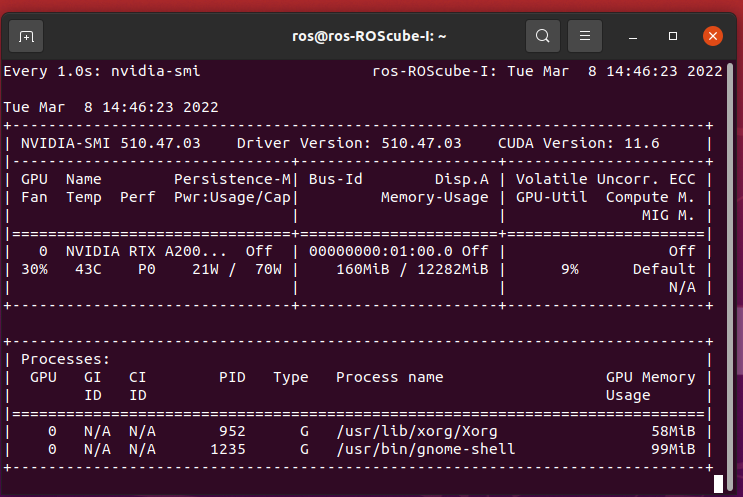
Note
If you want to configure the NVIDIA graphics driver, please type sudo nvidia-settings in terminal.